Facebook, with its billions of active users, has been a staple in the social media world for over a decade. However, some users may decide it’s time to take a break or even delete their Facebook accounts permanently. Whether you’re looking to reduce your screen time, prioritize privacy, or simply step away from social media, this guide will walk you through the steps of deleting or deactivating your Facebook account from your mobile device.

Why Delete or Deactivate Your Facebook Account?
Before diving into the “how-to” steps, it’s essential to understand why someone might want to delete or deactivate their Facebook account. Some of the common reasons include:
- Privacy Concerns: Many users feel uncomfortable with Facebook’s data collection practices.
- Mental Health: The constant stream of notifications and updates can cause stress or anxiety.
- Time Management: Some people want to reclaim their time by reducing their social media usage.
- Security: In some cases, users may want to cut ties with Facebook after experiencing security concerns or account breaches.
Now that we understand the reasons, let’s explore the different options available for users who want to delete or deactivate their Facebook account using mobile devices.
How to Delete Your Facebook Account Permanently on Mobile
If you’ve made up your mind about leaving Facebook for good, here’s how you can permanently delete your account from your mobile device. This process is irreversible, and once your account is deleted, it cannot be recovered.
Steps to Delete Facebook Account on Android
- Open the Facebook App: Launch the Facebook app on your Android device and log in to your account.
- Access Settings: Tap the three horizontal lines in the top right corner to open the menu.
- Go to Settings & Privacy: Scroll down and tap on Settings & Privacy, then tap Settings.
- Manage Your Account: Under the “Your Facebook Information” section, tap Account Ownership and Control.
- Delete Your Account: Select Deactivation and Deletion, then choose Permanently Delete Account.
- Confirm Deletion: Follow the prompts to confirm your choice and enter your password to complete the process.
Your account will be deactivated for 30 days before it’s permanently deleted. During this time, you can reactivate your account by logging in again.
Steps to Delete Facebook Account on iPhone
- Open the Facebook App: Open the Facebook app on your iPhone and log in to your account.
- Go to Menu: Tap the three horizontal lines in the bottom-right corner to open the menu.
- Navigate to Settings: Scroll down and tap Settings & Privacy, then tap Settings.
- Account Settings: Under the Your Facebook Information section, tap Account Ownership and Control.
- Delete Account: Tap Deactivation and Deletion, then select Delete Account.
- Confirm Deletion: Follow the steps to confirm the deletion by entering your password and agreeing to Facebook’s terms.
After completing these steps, Facebook will give you a 30-day window to cancel the deletion if you change your mind. Once this period expires, your account and all associated data will be permanently erased.
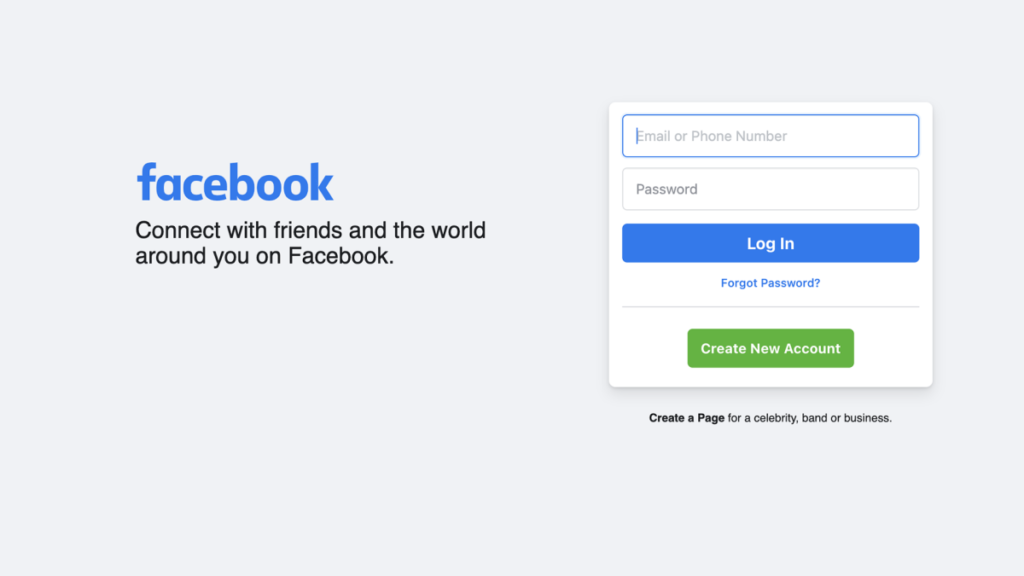
How to Temporarily Deactivate Your Facebook Account
If you’re not ready to say goodbye to Facebook forever, you can deactivate your account temporarily. This allows you to take a break without permanently losing your account.
Steps to Temporarily Deactivate Facebook Account on Android
- Open the Facebook App: Log in to your Facebook account.
- Go to Settings: Tap on the three lines in the top-right corner to open the menu.
- Settings & Privacy: Tap Settings & Privacy, then Settings.
- Account Management: Under Your Facebook Information, tap Account Ownership and Control.
- Deactivate Account: Select Deactivation and Deletion, then choose Deactivate Account.
- Confirm Deactivation: Follow the on-screen instructions to deactivate your account temporarily.
When you deactivate your account, your profile will not be visible to others, and you won’t be able to use Facebook features until you reactivate it.
Steps to Temporarily Deactivate Facebook Account on iPhone
- Open the Facebook App: Launch the app and log in.
- Navigate to Settings: Tap the three horizontal lines at the bottom right to open the menu.
- Go to Settings: Scroll down to Settings & Privacy and tap Settings.
- Account Ownership: Tap Account Ownership and Control under the Your Facebook Information section.
- Deactivate Account: Select Deactivation and Deletion, then tap Deactivate Account.
- Complete the Deactivation: Follow the prompts to confirm the temporary deactivation.
When you deactivate your account on mobile, you can reactivate it simply by logging back into the Facebook app.
Key Considerations Before Deleting or Deactivating Your Facebook Account
Before you delete or deactivate your Facebook account, there are some important factors to consider:
- Backup Your Data: If you plan to permanently delete your account, make sure to download your Facebook data (photos, posts, etc.) as you won’t be able to recover them once the account is deleted.
- Linked Accounts: If your Facebook account is linked to other services (e.g., Instagram, third-party apps), deactivating or deleting it may affect those connections.
- Messenger: Deleting your Facebook account won’t delete your Messenger account, but deactivating your Facebook account will deactivate Messenger too.
- Notifications and Emails: Facebook may still send you notifications or emails after account deactivation. Make sure to adjust your notification settings accordingly.
Conclusion
Whether you want to take a break or permanently delete your Facebook account, the process is relatively simple on mobile devices. Just remember to back up any important data before making a permanent decision, and take into account how deleting or deactivating your account will impact your connected services. By following the instructions in this guide, you can successfully manage your Facebook account and make an informed decision that works best for you.